BattleTanks.dev ©2024
Welcome to Battle Tanks.
The Earth has been invaded by a robot army sent from an unknown location. Your mission, if you choose to accept it, is to defeat the invaders.,
At your disposal will be our latest development in robotic warfare, the Terrestrial Autonomous NextGen Combat vehicle (TANC).
Your TANC is equipped with all the latest in combat tech - once it hits the battlefield it will operate without any input from you.
Your job is to load the TANC with a battle plan prior to sending it to battle.
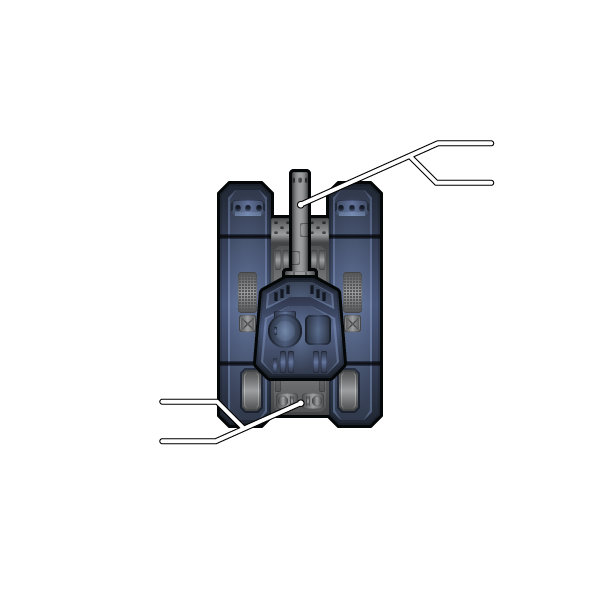
+
Primary Weapon
+
Secondary Weapon
+
Primary Augment
+
Secondary Augment
Weapon Options
Augment Options
Generator Options
Save History
AutoSave History
Undo History
Event Options
Action Options
Condition Options
Variable Options
Custom Variables Options
$Add New Variable
Expression Options
Add New Expression
Event Options
Action Options
Condition Options
Variable Options
Custom Variable Options
Leave Unchanged
Expression Options
Constant Options
Routine Options
| TANK_Player | TANK_Bot | TANK_Player | TANK_Bot | ||
| Shield Front | |||||
| Shield Right | |||||
| Shield Rear | |||||
| Shield Left | |||||
| Hit Points |
Battle Complete
Pause
Resume
Restart
Skip to End
Debug Event Log
BattleTanks.dev
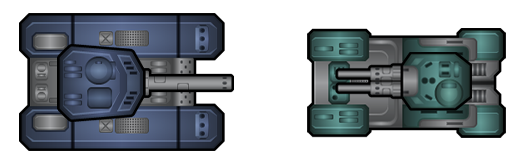
Registration
Please check your email for a registration token.
Password Reset
Please check your email for a password reset token.
Logging Out...
Privacy Policy
Protecting your private information is our priority. This Statement of Privacy applies to battletanks.dev, and SharpTurtle.com, LLC and governs data collection and usage. For the purposes of this Privacy Policy, unless otherwise noted, all references to SharpTurtle.com, LLC and battletanks.dev include battletanks.dev, www.battletanks.dev and api.battletanks.dev. The battletanks.dev application is a video game. By using the battletanks.dev application, you consent to the data practices described in this statement.
Collection of your Personal Information
In order to better provide you with products and services offered, battletanks.dev may collect personally identifiable information, such as your:
- First and Last Name
- Mailing Address
- E-mail Address
- Phone Number
- Data entered by the user while using the application.
We do not collect any personal information about you unless you voluntarily provide it to us. However, you may be required to provide certain personal information to us when you elect to use certain products or services. These may include: (a) registering for an account; (b) sending us an email message; (c) submitting your credit card or other payment information when ordering and purchasing products and services. To wit, we will use your information for, but not limited to, communicating with you in relation to services and/or products you have requested from us. We also may gather additional personal or non-personal information in the future.
Use of your Personal Information
battletanks.dev collects and uses your personal information to operate and deliver the services you have requested.
battletanks.dev may also use your personally identifiable information to inform you of other products or services available from battletanks.dev and its affiliates.
Sharing Information with Third Parties
battletanks.dev does not sell, rent or lease its customer lists to third parties.
battletanks.dev may share data with trusted partners to help perform statistical analysis, send you email or postal mail, provide customer support, or arrange for deliveries. All such third parties are prohibited from using your personal information except to provide these services to battletanks.dev, and they are required to maintain the confidentiality of your information.
battletanks.dev may disclose your personal information, without notice, if required to do so by law or in the good faith belief that such action is necessary to: (a) conform to the edicts of the law or comply with legal process served on battletanks.dev or the site; (b) protect and defend the rights or property of battletanks.dev; and/or (c) act under exigent circumstances to protect the personal safety of users of battletanks.dev, or the public.
Right to Deletion
Subject to certain exceptions set out below, on receipt of a verifiable request from you, we will:
- Delete your personal information from our records; and
- Direct any service providers to delete your personal information from their records.
Please note that we may not be able to comply with requests to delete your personal information if it is necessary to:
- Complete the transaction for which the personal information was collected, fulfill the terms of a written warranty or product recall conducted in accordance with federal law, provide a good or service requested by you, or reasonably anticipated within the context of our ongoing business relationship with you, or otherwise perform a contract between you and us;
- Detect security incidents, protect against malicious, deceptive, fraudulent, or illegal activity; or prosecute those responsible for that activity;
- Debug to identify and repair errors that impair existing intended functionality;
- Exercise free speech, ensure the right of another consumer to exercise his or her right of free speech, or exercise another right provided for by law;
- Comply with the California Electronic Communications Privacy Act;
- Engage in public or peer-reviewed scientific, historical, or statistical research in the public interest that adheres to all other applicable ethics and privacy laws, when our deletion of the information is likely to render impossible or seriously impair the achievement of such research, provided we have obtained your informed consent;
- Enable solely internal uses that are reasonably aligned with your expectations based on your relationship with us;
- Comply with an existing legal obligation; or
- Otherwise use your personal information, internally, in a lawful manner that is compatible with the context in which you provided the information.
Children Under Thirteen
battletanks.dev does not knowingly collect personally identifiable information from children under the age of thirteen. If you are under the age of thirteen, you must ask your parent or guardian for permission to use this application.
E-mail Communications
From time to time, battletanks.dev may contact you via email for the purpose of providing announcements, promotional offers, alerts, confirmations, surveys, and/or other general communication. In order to improve our Services, we may receive a notification when you open an email from battletanks.dev or click on a link therein.
If you would like to stop receiving marketing or promotional communications via email from battletanks.dev, you may opt out of such communications by contacting us at [email protected].
External Data Storage Sites
We may store your data on servers provided by third party hosting vendors with whom we have contracted.
Changes to this Statement
battletanks.dev reserves the right to change this Privacy Policy from time to time. We will notify you about significant changes in the way we treat personal information by sending a notice to the primary email address specified in your account, by placing a prominent notice on our application, and/or by updating any privacy information. Your continued use of the application and/or Services available after such modifications will constitute your: (a) acknowledgment of the modified Privacy Policy; and (b) agreement to abide and be bound by that Policy.
Contact Information
battletanks.dev welcomes your questions or comments regarding this Statement of Privacy. If you believe that battletanks.dev has not adhered to this Statement, please contact battletanks.dev at:
SharpTurtle.com, LLC
1142 La Jolla Rancho Rd.
La Jolla, California 92037
1142 La Jolla Rancho Rd.
La Jolla, California 92037
Effective as of May 4, 2024
Terms and Conditions
Agreement between User and battletanks.dev
Welcome to battletanks.dev. The battletanks.dev website (the "Site") is comprised of various web pages operated by SharpTurtle.com, LLC ("SharpTurtle"). battletanks.dev is offered to you conditioned on your acceptance without modification of the terms, conditions, and notices contained herein (the "Terms"). Your use of battletanks.dev constitutes your agreement to all such Terms. Please read these terms carefully, and keep a copy of them for your reference.
battletanks.dev is a video game.
battletanks.dev is meant for entertainment purposes only.
Privacy
Your use of battletanks.dev is subject to our Privacy Policy. Please review our Privacy Policy, which also governs the Site and informs users of our data collection practices.Electronic Communications
Visiting battletanks.dev or sending emails to SharpTurtle constitutes electronic communications. You consent to receive electronic communications and you agree that all agreements, notices, disclosures and other communications that we provide to you electronically, via email and on the Site, satisfy any legal requirement that such communications be in writing.Your Account
If you use this site, you are responsible for maintaining the confidentiality of your account and password and for restricting access to your computer, and you agree to accept responsibility for all activities that occur under your account or password. You may not assign or otherwise transfer your account to any other person or entity. You acknowledge that SharpTurtle is not responsible for third party access to your account that results from theft or misappropriation of your account. SharpTurtle and its associates reserve the right to refuse or cancel service, terminate accounts, or remove or edit content in our sole discretion.Children Under Thirteen
SharpTurtle does not knowingly collect, either online or offline, personal information from persons under the age of thirteen. If you are under 18, you may use battletanks.dev only with permission of a parent or guardian.Cancellation/Refund Policy
battletanks.dev is a free service.Links to Third Party Sites/Third Party Services
battletanks.dev may contain links to other websites ("Linked Sites"). The Linked Sites are not under the control of SharpTurtle and SharpTurtle is not responsible for the contents of any Linked Site, including without limitation any link contained in a Linked Site, or any changes or updates to a Linked Site. SharpTurtle is providing these links to you only as a convenience, and the inclusion of any link does not imply endorsement by SharpTurtle of the site or any association with its operators.
Certain services made available via battletanks.dev are delivered by third party sites and organizations. By using any product, service or functionality originating from the battletanks.dev domain, you hereby acknowledge and consent that SharpTurtle may share such information and data with any third party with whom SharpTurtle has a contractual relationship to provide the requested product, service or functionality on behalf of battletanks.dev users and customers.
No Unlawful or Prohibited Use/Intellectual Property
You are granted a non-exclusive, non-transferable, revocable license to access and use battletanks.dev strictly in accordance with these terms of use. As a condition of your use of the Site, you warrant to SharpTurtle that you will not use the Site for any purpose that is unlawful or prohibited by these Terms. You may not use the Site in any manner which could damage, disable, overburden, or impair the Site or interfere with any other party's use and enjoyment of the Site. You may not obtain or attempt to obtain any materials or information through any means not intentionally made available or provided for through the Site.
All content included as part of the Service, such as text, graphics, logos, images, as well as the compilation thereof, and any software used on the Site, is the property of SharpTurtle or its suppliers and protected by copyright and other laws that protect intellectual property and proprietary rights. You agree to observe and abide by all copyright and other proprietary notices, legends or other restrictions contained in any such content and will not make any changes thereto.
You will not modify, publish, transmit, reverse engineer, participate in the transfer or sale, create derivative works, or in any way exploit any of the content, in whole or in part, found on the Site. SharpTurtle content is not for resale. Your use of the Site does not entitle you to make any unauthorized use of any protected content, and in particular you will not delete or alter any proprietary rights or attribution notices in any content. You will use protected content solely for your personal use, and will make no other use of the content without the express written permission of SharpTurtle and the copyright owner. You agree that you do not acquire any ownership rights in any protected content. We do not grant you any licenses, express or implied, to the intellectual property of SharpTurtle or our licensors except as expressly authorized by these Terms.
Use of Communication Services
The Site may contain bulletin board services, chat areas, communities, personal web pages, calendars, and/or other message or communication facilities designed to enable you to communicate with the public at large or with a group (collectively, "Communication Services"). You agree to use the Communication Services only to post, send and receive messages and material that are proper and related to the particular Communication Service.
By way of example, and not as a limitation, you agree that when using a Communication Service, you will not: defame, abuse, harass, stalk, threaten or otherwise violate the legal rights (such as rights of privacy and publicity) of others; publish, post, upload, distribute or disseminate any inappropriate, profane, defamatory, infringing, obscene, indecent or unlawful topic, name, material or information; upload files that contain software or other material protected by intellectual property laws (or by rights of privacy of publicity) unless you own or control the rights thereto or have received all necessary consents; upload files that contain viruses, corrupted files, or any other similar software or programs that may damage the operation of another's computer; advertise or offer to sell or buy any goods or services for any business purpose, unless such Communication Service specifically allows such messages; conduct or forward surveys, contests, pyramid schemes or chain letters; download any file posted by another user of a Communication Service that you know, or reasonably should know, cannot be legally distributed in such manner; falsify or delete any author attributions, legal or other proper notices or proprietary designations or labels of the origin or source of software or other material contained in a file that is uploaded; restrict or inhibit any other user from using and enjoying the Communication Services; violate any code of conduct or other guidelines which may be applicable for any particular Communication Service; harvest or otherwise collect information about others, including e-mail addresses, without their consent; violate any applicable laws or regulations.
SharpTurtle has no obligation to monitor the Communication Services. However, SharpTurtle reserves the right to review materials posted to a Communication Service and to remove any materials in its sole discretion. SharpTurtle reserves the right to terminate your access to any or all of the Communication Services at any time without notice for any reason whatsoever.
SharpTurtle reserves the right at all times to disclose any information as necessary to satisfy any applicable law, regulation, legal process or governmental request, or to edit, refuse to post or to remove any information or materials, in whole or in part, in SharpTurtle's sole discretion.
Always use caution when giving out any personally identifying information about yourself or your children in any Communication Service. SharpTurtle does not control or endorse the content, messages or information found in any Communication Service and, therefore, SharpTurtle specifically disclaims any liability with regard to the Communication Services and any actions resulting from your participation in any Communication Service. Users are not authorized SharpTurtle spokespersons, and their views do not necessarily reflect those of SharpTurtle.
Materials uploaded to a Communication Service may be subject to posted limitations on usage, reproduction and/or dissemination. You are responsible for adhering to such limitations if you upload the materials.
Materials Provided to battletanks.dev
SharpTurtle does not claim ownership of the materials you provide to battletanks.dev (including feedback and suggestions) or post, upload, input or our associated services (collectively "Submissions"). However, by posting, uploading, inputting, providing or submitting your Submission you are granting SharpTurtle, our affiliated companies and necessary sublicensees permission to use your Submission in connection with the operation of their Internet businesses including, without limitation, the rights to: copy, distribute, transmit, publicly display, publicly perform, reproduce, edit, translate and reformat your Submission; and to publish your name in connection with your Submission.
No compensation will be paid with respect to the use of your Submission, as provided herein. SharpTurtle is under no obligation to post or use any Submission you may provide and may remove any Submission at any time in SharpTurtle's sole discretion.
By posting, uploading, inputting, providing or submitting your Submission you warrant and represent that you own or otherwise control all of the rights to your Submission as described in this section including, without limitation, all the rights necessary for you to provide, post, upload, input or submit the Submissions.
International Users
The Service is controlled, operated and administered by SharpTurtle from our offices within the USA. If you access the Service from a location outside the USA, you are responsible for compliance with all local laws. You agree that you will not use the SharpTurtle Content accessed through battletanks.dev in any country or in any manner prohibited by any applicable laws, restrictions or regulations.Indemnification
You agree to indemnify, defend and hold harmless SharpTurtle, its officers, directors, employees, agents and third parties, for any losses, costs, liabilities and expenses (including reasonable attorney's fees) relating to or arising out of your use of or inability to use the Site or services, any user postings made by you, your violation of any terms of this Agreement or your violation of any rights of a third party, or your violation of any applicable laws, rules or regulations. SharpTurtle reserves the right, at its own cost, to assume the exclusive defense and control of any matter otherwise subject to indemnification by you, in which event you will fully cooperate with SharpTurtle in asserting any available defenses.Arbitration
In the event the parties are not able to resolve any dispute between them arising out of or concerning these Terms and Conditions, or any provisions hereof, whether in contract, tort, or otherwise at law or in equity for damages or any other relief, then such dispute shall be resolved only by final and binding arbitration pursuant to the Federal Arbitration Act, conducted by a single neutral arbitrator and administered by the American Arbitration Association, or a similar arbitration service selected by the parties, in a location mutually agreed upon by the parties. The arbitrator's award shall be final, and judgment may be entered upon it in any court having jurisdiction. In the event that any legal or equitable action, proceeding or arbitration arises out of or concerns these Terms and Conditions, the prevailing party shall be entitled to recover its costs and reasonable attorney's fees. The parties agree to arbitrate all disputes and claims in regards to these Terms and Conditions or any disputes arising as a result of these Terms and Conditions, whether directly or indirectly, including Tort claims that are a result of these Terms and Conditions. The parties agree that the Federal Arbitration Act governs the interpretation and enforcement of this provision. The entire dispute, including the scope and enforceability of this arbitration provision shall be determined by the Arbitrator. This arbitration provision shall survive the termination of these Terms and Conditions.Class Action Waiver
Any arbitration under these Terms and Conditions will take place on an individual basis; class arbitrations and class/representative/collective actions are not permitted. THE PARTIES AGREE THAT A PARTY MAY BRING CLAIMS AGAINST THE OTHER ONLY IN EACH'S INDIVIDUAL CAPACITY, AND NOT AS A PLAINTIFF OR CLASS MEMBER IN ANY PUTATIVE CLASS, COLLECTIVE AND/ OR REPRESENTATIVE PROCEEDING, SUCH AS IN THE FORM OF A PRIVATE ATTORNEY GENERAL ACTION AGAINST THE OTHER. Further, unless both you and SharpTurtle agree otherwise, the arbitrator may not consolidate more than one person's claims, and may not otherwise preside over any form of a representative or class proceeding.Liability Disclaimer
THE INFORMATION, SOFTWARE, PRODUCTS, AND SERVICES INCLUDED IN OR AVAILABLE THROUGH THE SITE MAY INCLUDE INACCURACIES OR TYPOGRAPHICAL ERRORS. CHANGES ARE PERIODICALLY ADDED TO THE INFORMATION HEREIN. SHARPTURTLE.COM, LLC AND/OR ITS SUPPLIERS MAY MAKE IMPROVEMENTS AND/OR CHANGES IN THE SITE AT ANY TIME.
SHARPTURTLE.COM, LLC AND/OR ITS SUPPLIERS MAKE NO REPRESENTATIONS ABOUT THE SUITABILITY, RELIABILITY, AVAILABILITY, TIMELINESS, AND ACCURACY OF THE INFORMATION, SOFTWARE, PRODUCTS, SERVICES AND RELATED GRAPHICS CONTAINED ON THE SITE FOR ANY PURPOSE. TO THE MAXIMUM EXTENT PERMITTED BY APPLICABLE LAW, ALL SUCH INFORMATION, SOFTWARE, PRODUCTS, SERVICES AND RELATED GRAPHICS ARE PROVIDED "AS IS" WITHOUT WARRANTY OR CONDITION OF ANY KIND. SHARPTURTLE.COM, LLC AND/OR ITS SUPPLIERS HEREBY DISCLAIM ALL WARRANTIES AND CONDITIONS WITH REGARD TO THIS INFORMATION, SOFTWARE, PRODUCTS, SERVICES AND RELATED GRAPHICS, INCLUDING ALL IMPLIED WARRANTIES OR CONDITIONS OF MERCHANTABILITY, FITNESS FOR A PARTICULAR PURPOSE, TITLE AND NON-INFRINGEMENT.
TO THE MAXIMUM EXTENT PERMITTED BY APPLICABLE LAW, IN NO EVENT SHALL SHARPTURTLE.COM, LLC AND/OR ITS SUPPLIERS BE LIABLE FOR ANY DIRECT, INDIRECT, PUNITIVE, INCIDENTAL, SPECIAL, CONSEQUENTIAL DAMAGES OR ANY DAMAGES WHATSOEVER INCLUDING, WITHOUT LIMITATION, DAMAGES FOR LOSS OF USE, DATA OR PROFITS, ARISING OUT OF OR IN ANY WAY CONNECTED WITH THE USE OR PERFORMANCE OF THE SITE, WITH THE DELAY OR INABILITY TO USE THE SITE OR RELATED SERVICES, THE PROVISION OF OR FAILURE TO PROVIDE SERVICES, OR FOR ANY INFORMATION, SOFTWARE, PRODUCTS, SERVICES AND RELATED GRAPHICS OBTAINED THROUGH THE SITE, OR OTHERWISE ARISING OUT OF THE USE OF THE SITE, WHETHER BASED ON CONTRACT, TORT, NEGLIGENCE, STRICT LIABILITY OR OTHERWISE, EVEN IF SHARPTURTLE.COM, LLC OR ANY OF ITS SUPPLIERS HAS BEEN ADVISED OF THE POSSIBILITY OF DAMAGES. BECAUSE SOME STATES/JURISDICTIONS DO NOT ALLOW THE EXCLUSION OR LIMITATION OF LIABILITY FOR CONSEQUENTIAL OR INCIDENTAL DAMAGES, THE ABOVE LIMITATION MAY NOT APPLY TO YOU. IF YOU ARE DISSATISFIED WITH ANY PORTION OF THE SITE, OR WITH ANY OF THESE TERMS OF USE, YOUR SOLE AND EXCLUSIVE REMEDY IS TO DISCONTINUE USING THE SITE.
Termination/Access Restriction
SharpTurtle reserves the right, in its sole discretion, to terminate your access to the Site and the related services or any portion thereof at any time, without notice. To the maximum extent permitted by law, this agreement is governed by the laws of the State of California and you hereby consent to the exclusive jurisdiction and venue of courts in California in all disputes arising out of or relating to the use of the Site. Use of the Site is unauthorized in any jurisdiction that does not give effect to all provisions of these Terms, including, without limitation, this section.
You agree that no joint venture, partnership, employment, or agency relationship exists between you and SharpTurtle as a result of this agreement or use of the Site. SharpTurtle's performance of this agreement is subject to existing laws and legal process, and nothing contained in this agreement is in derogation of SharpTurtle's right to comply with governmental, court and law enforcement requests or requirements relating to your use of the Site or information provided to or gathered by SharpTurtle with respect to such use. If any part of this agreement is determined to be invalid or unenforceable pursuant to applicable law including, but not limited to, the warranty disclaimers and liability limitations set forth above, then the invalid or unenforceable provision will be deemed superseded by a valid, enforceable provision that most closely matches the intent of the original provision and the remainder of the agreement shall continue in effect.
Unless otherwise specified herein, this agreement constitutes the entire agreement between the user and SharpTurtle with respect to the Site and it supersedes all prior or contemporaneous communications and proposals, whether electronic, oral or written, between the user and SharpTurtle with respect to the Site. A printed version of this agreement and of any notice given in electronic form shall be admissible in judicial or administrative proceedings based upon or relating to this agreement to the same extent and subject to the same conditions as other business documents and records originally generated and maintained in printed form. It is the express wish to the parties that this agreement and all related documents be written in English.
Changes to Terms
SharpTurtle reserves the right, in its sole discretion, to change the Terms under which battletanks.dev is offered. The most current version of the Terms will supersede all previous versions. SharpTurtle encourages you to periodically review the Terms to stay informed of our updates.Contact Us
SharpTurtle welcomes your questions or comments regarding the Terms:
SharpTurtle.com, LLC
1142 La Jolla Rancho Rd
La Jolla, California 92037
1142 La Jolla Rancho Rd
La Jolla, California 92037
Effective as of May 4, 2024
